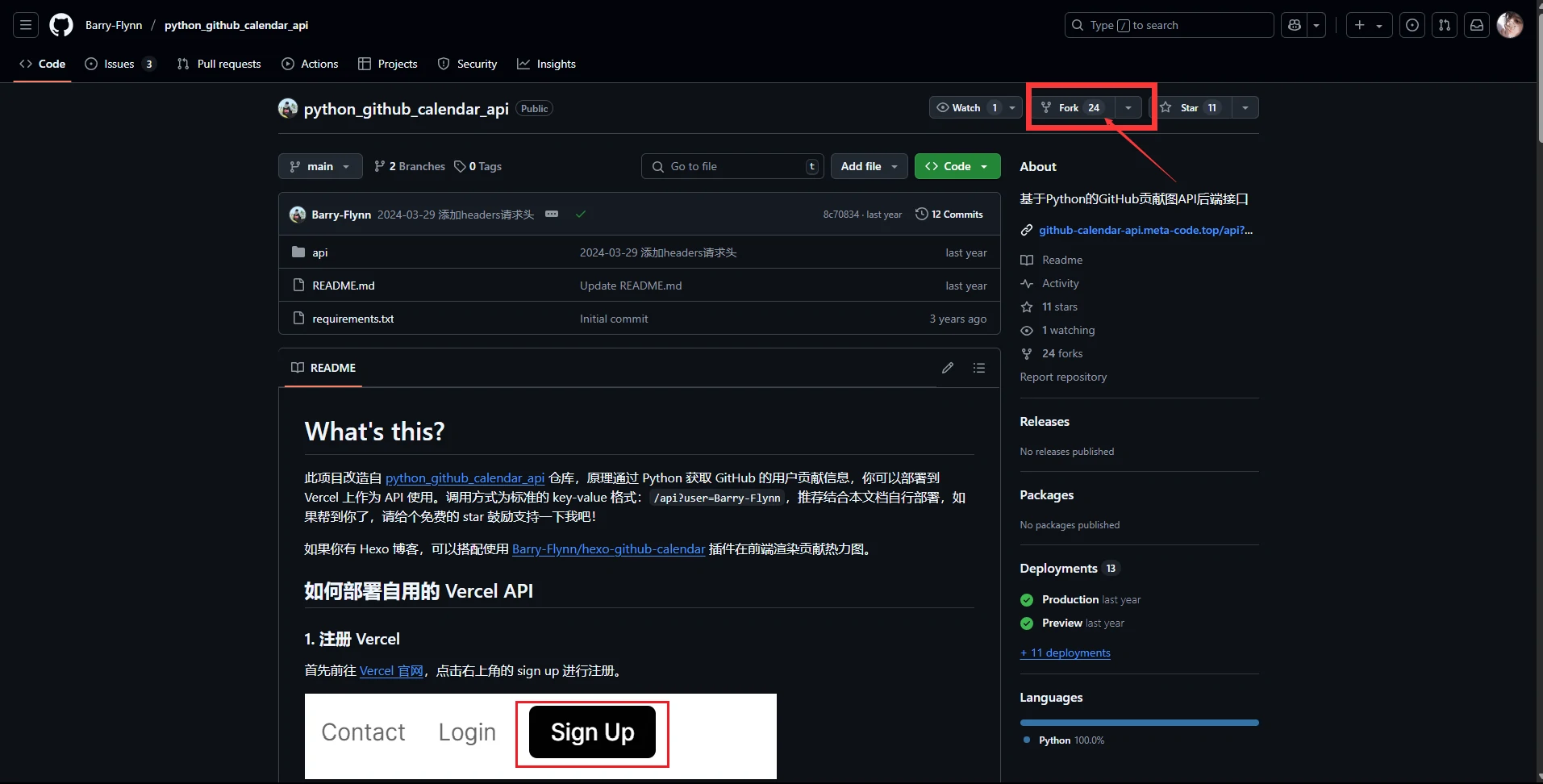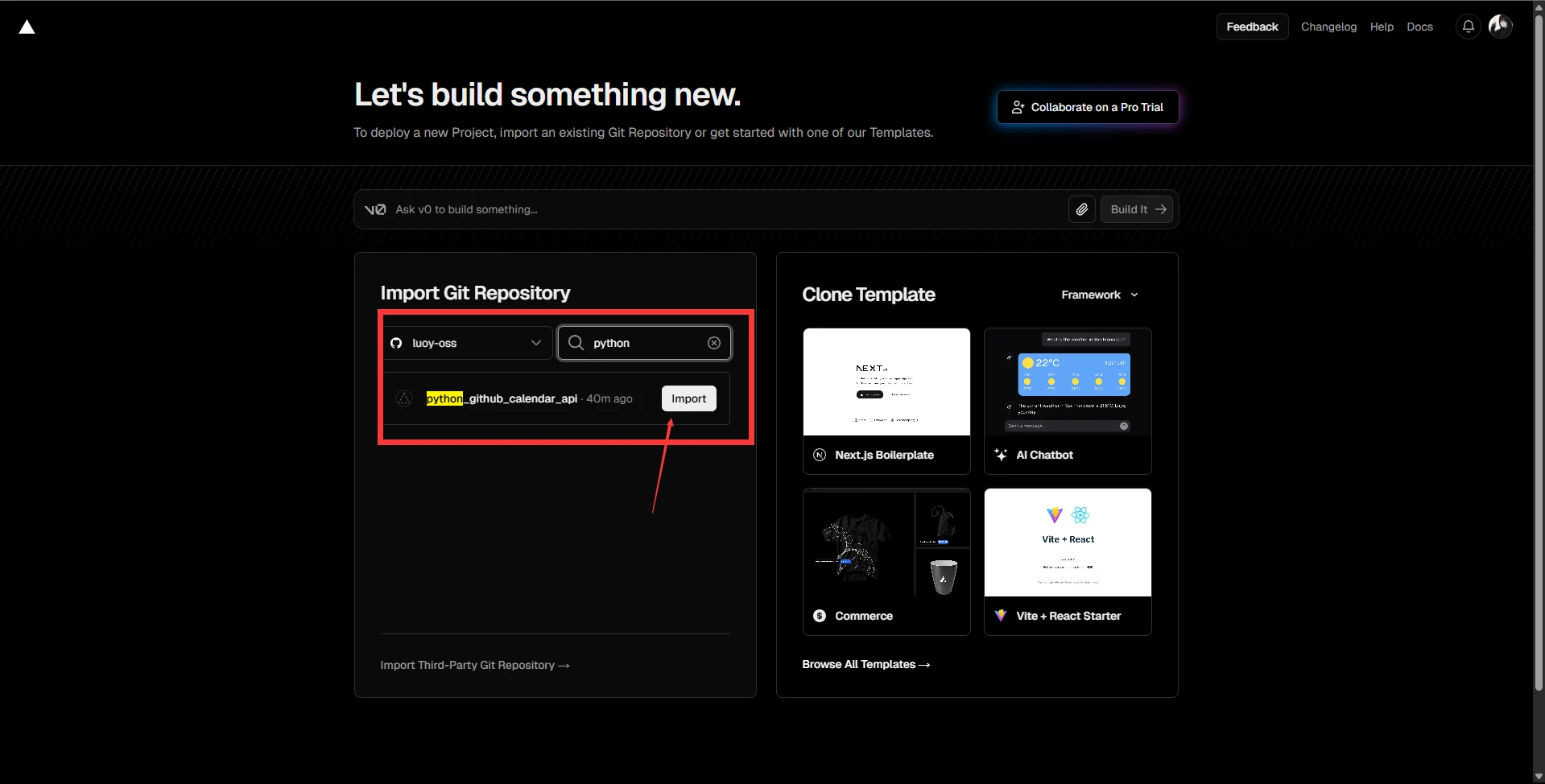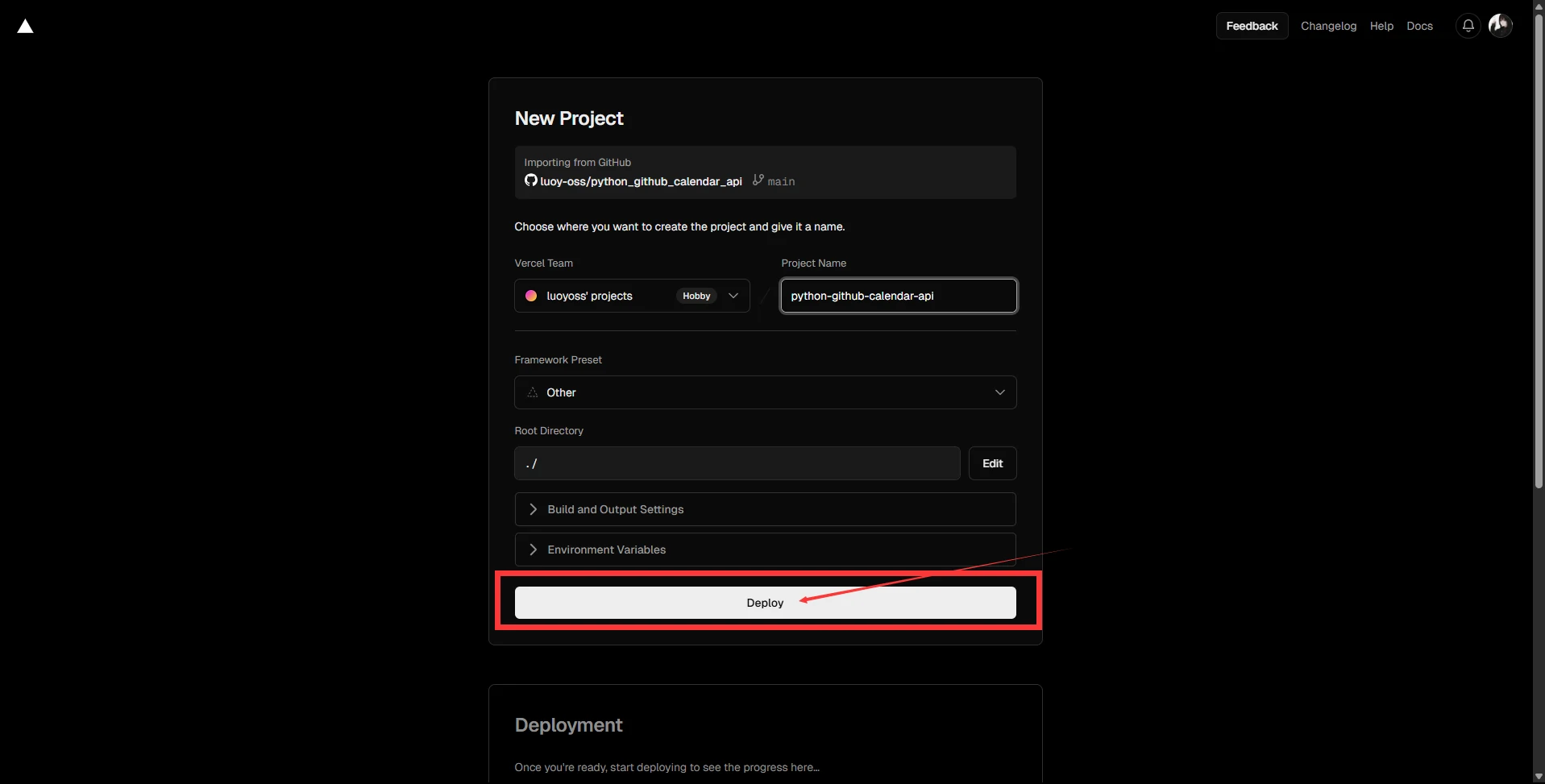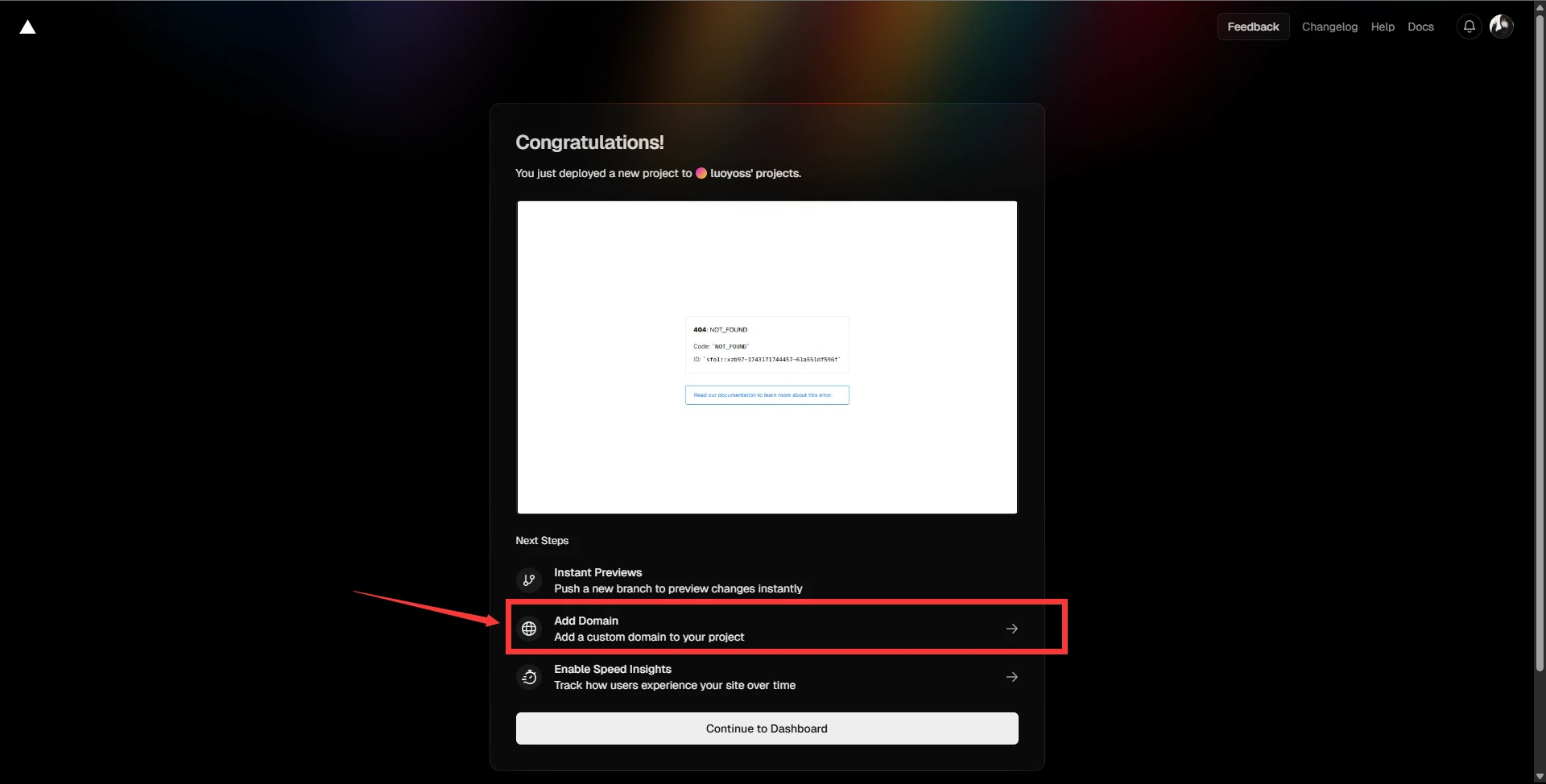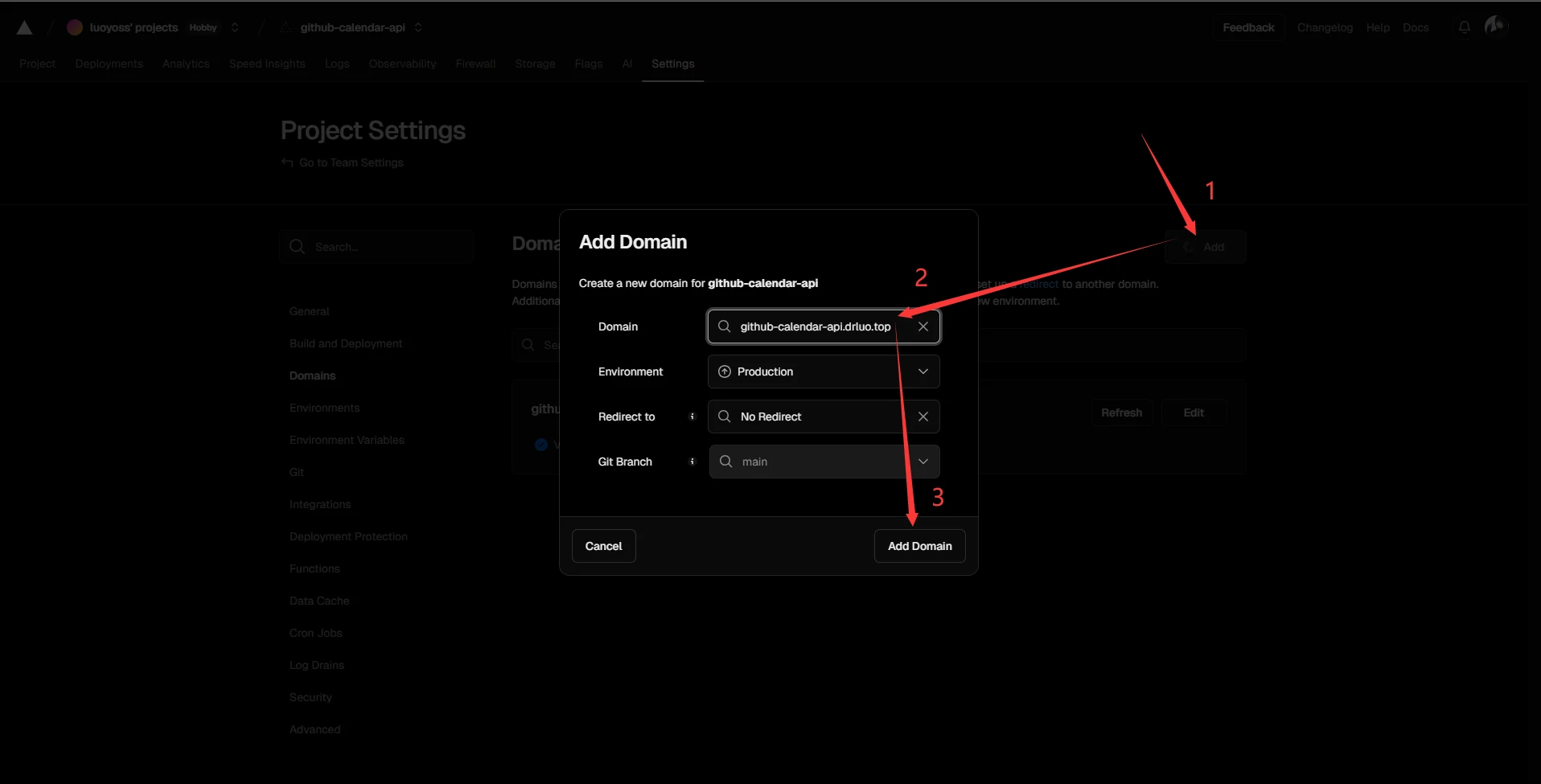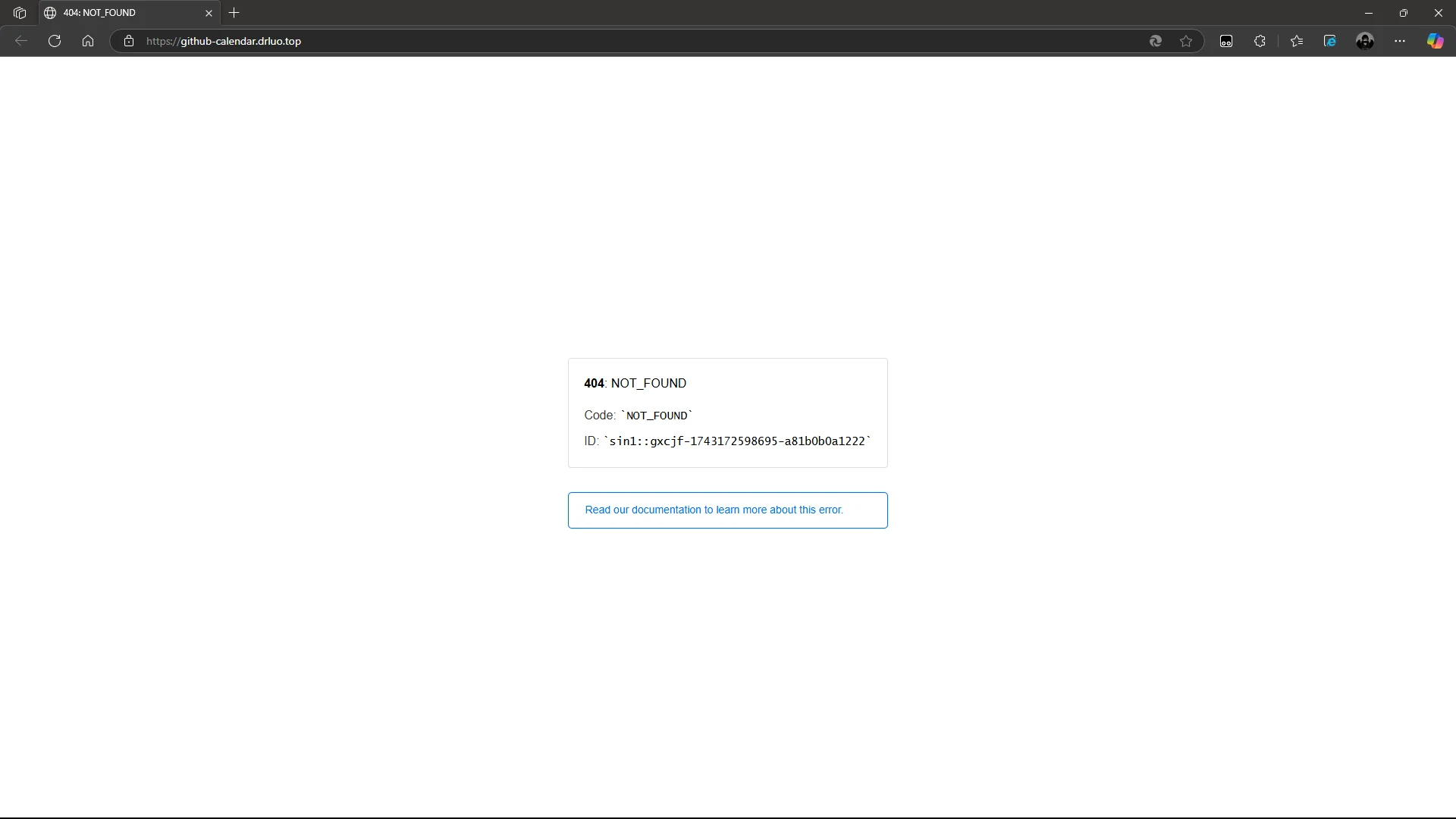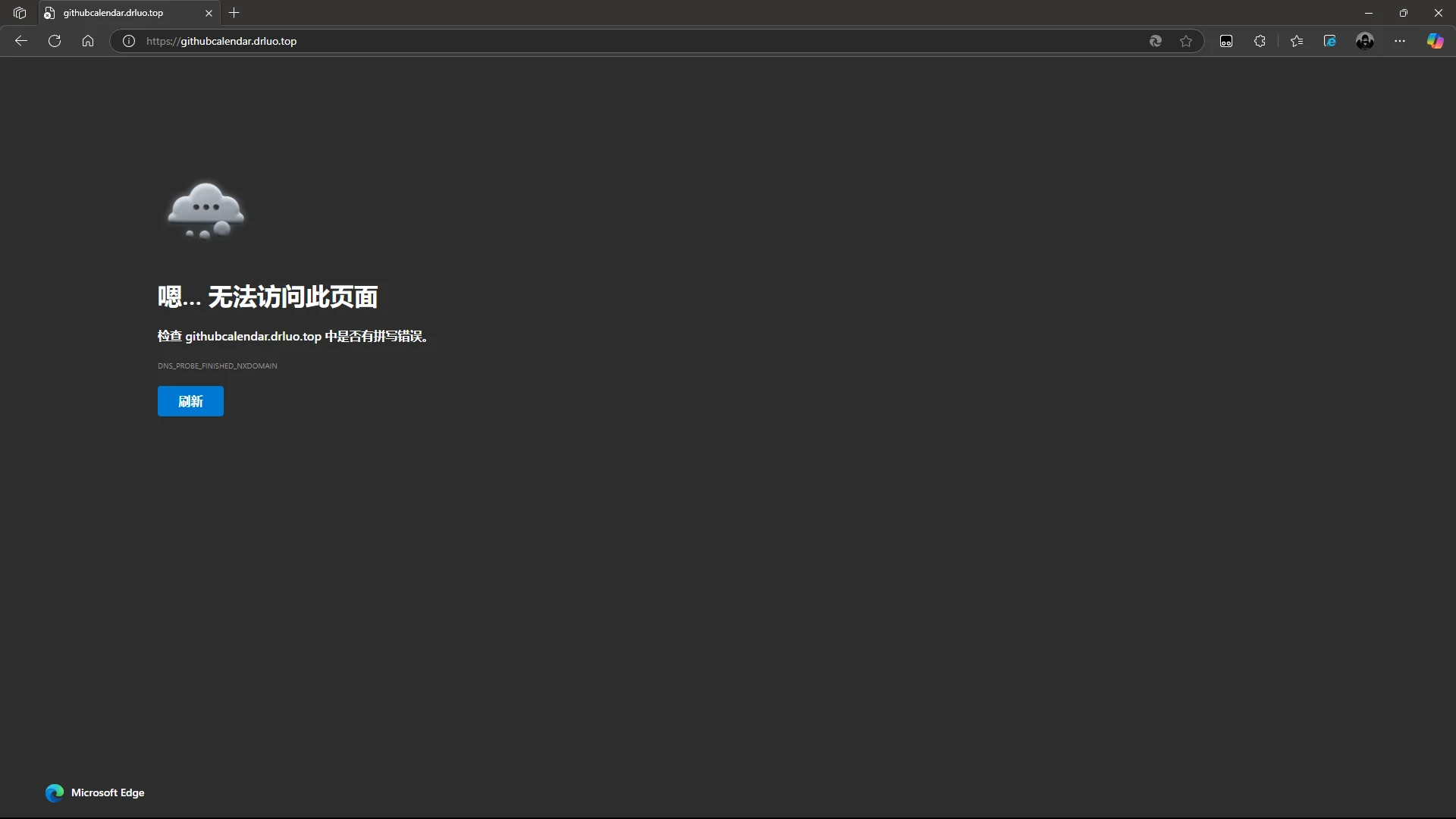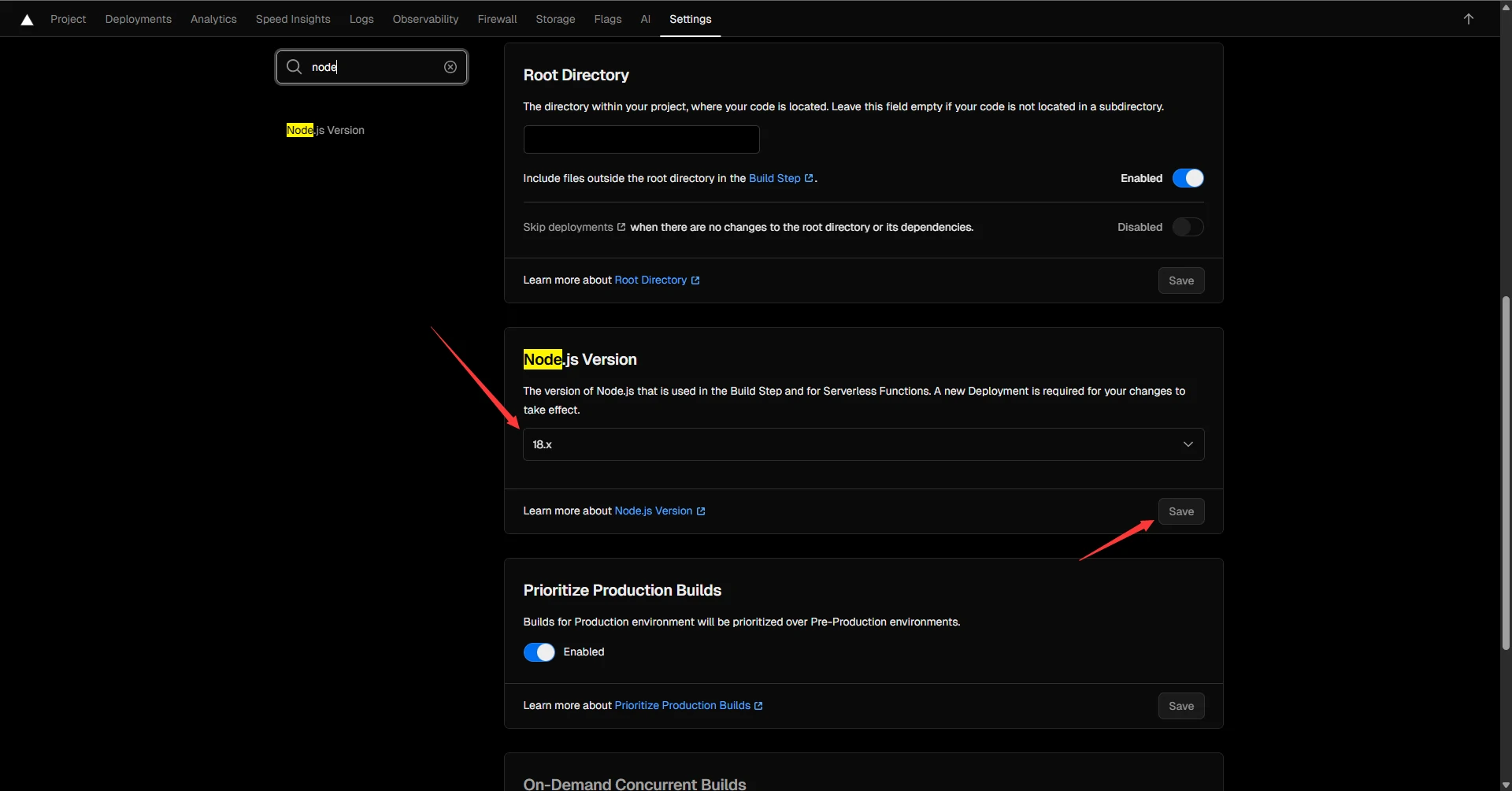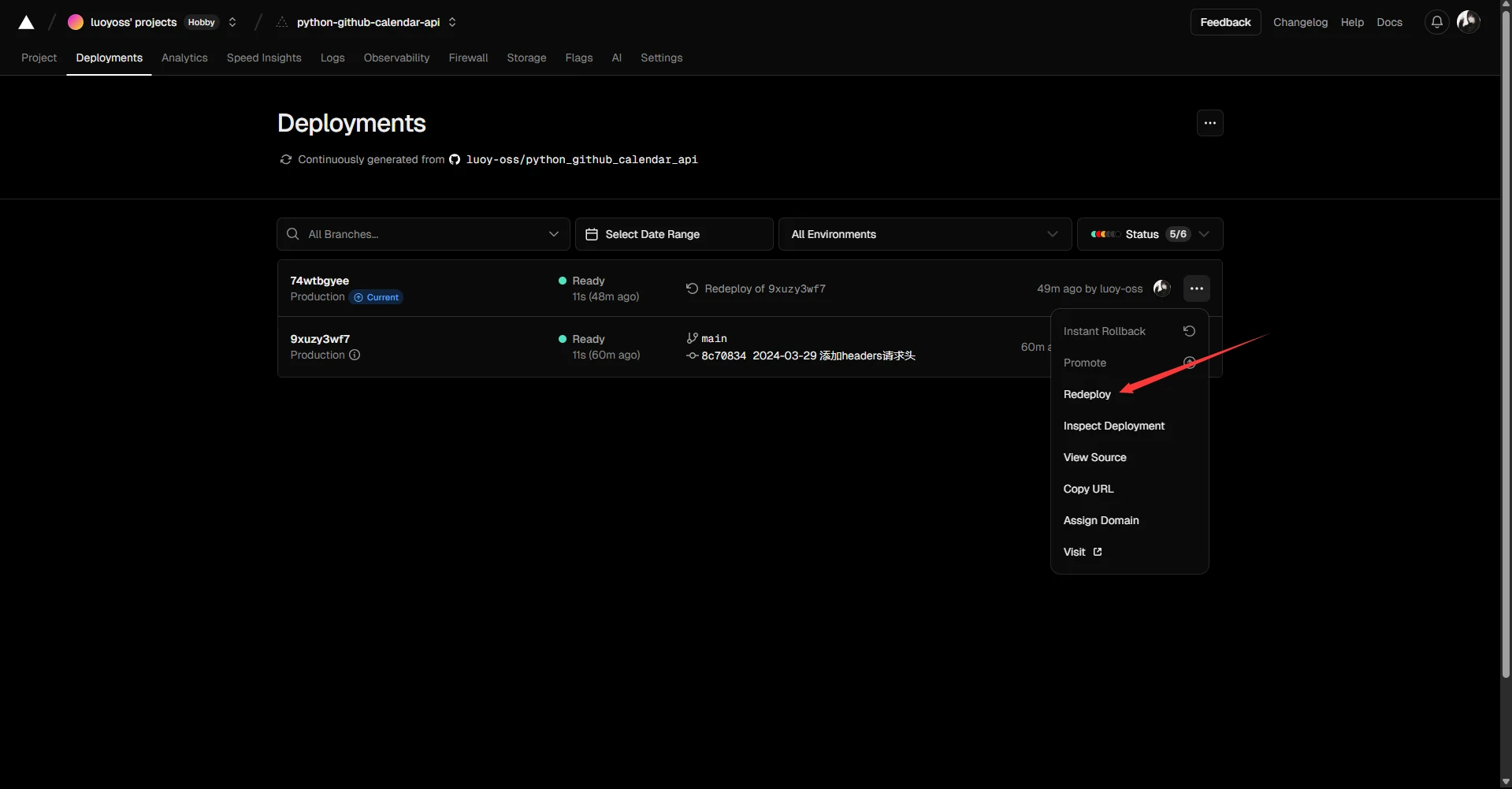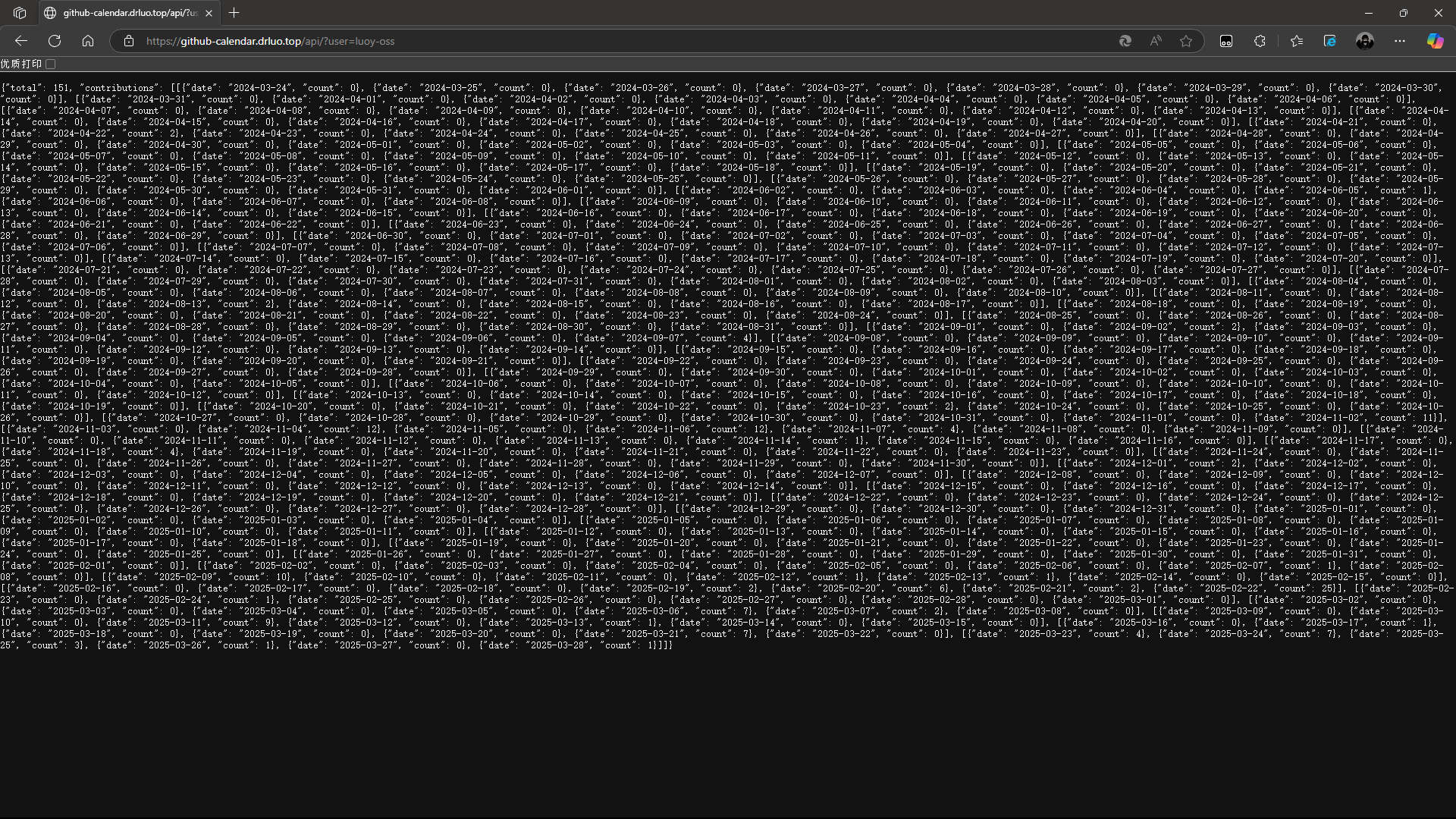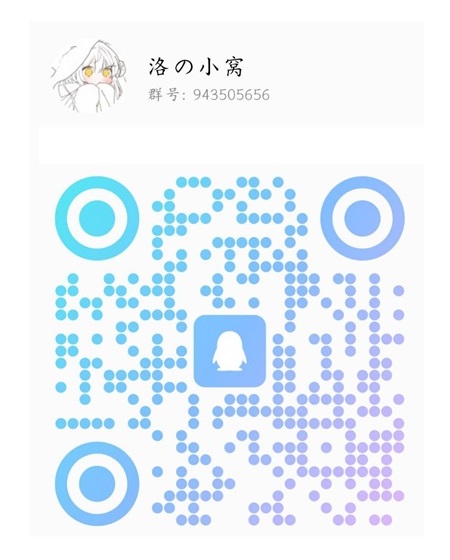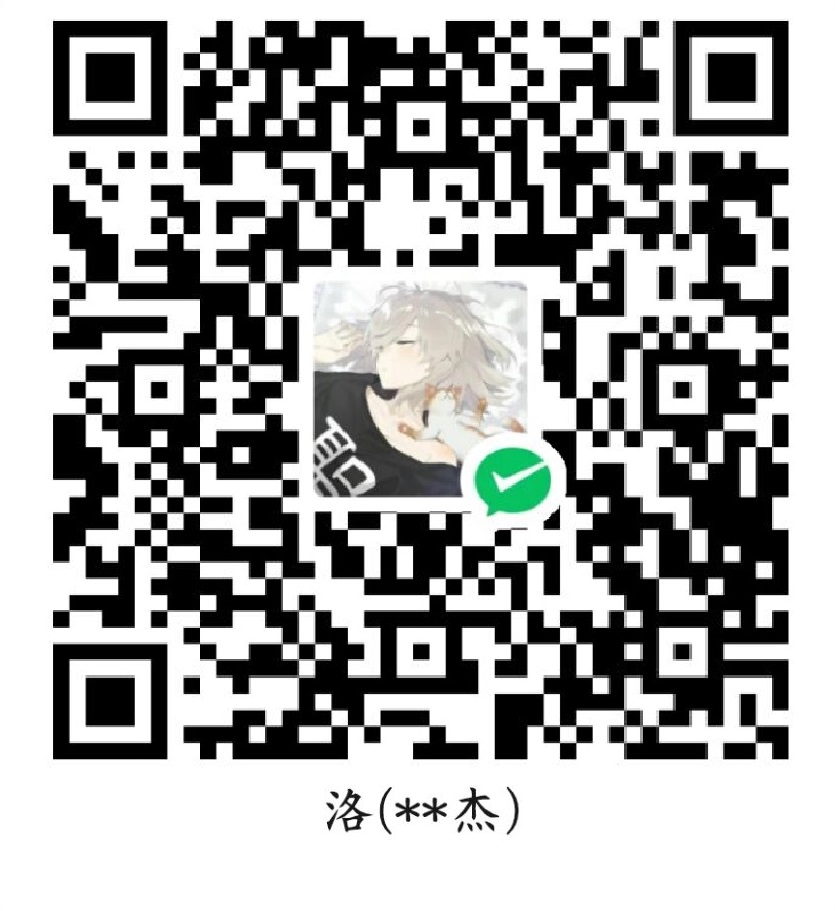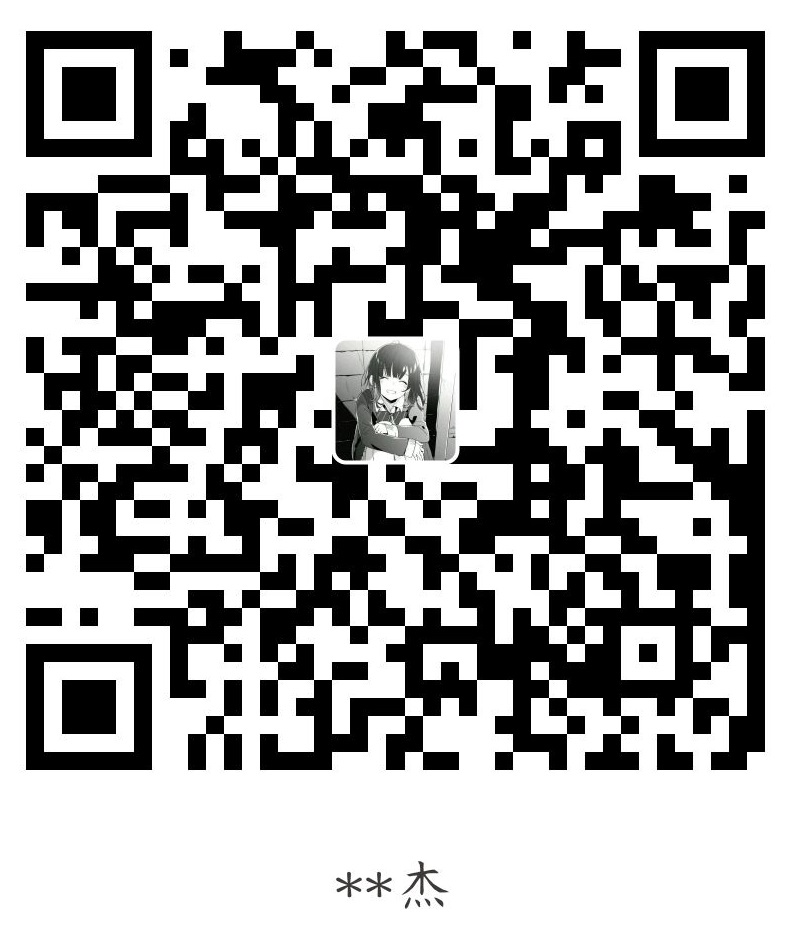Hexo-Butterfly主题在主页添加GitHub贡献日历
本文介绍如何在博客添加GitHub贡献日历,效果如下:
需要用到的插件及API :
注:该插件来自博主 百里飞洋 基于原开源插件 hexo-github-calendar 、API python_github_calendar_api 改造
前端Hexo插件:https://github.com/Barry-Flynn/hexo-github-calendar
后端API部署:https://github.com/Barry-Flynn/python_github_calendar_api
作者: 百里飞洋 Barry-Flynn
链接: https://blog.meta-code.top/2022/03/15/2022-41/
来源: 百里飞洋
安装依赖
1 | |
或者 使用 cnpm ,速度更快
1 | |
添加配置
在 Hexo 项目根目录的 _config.yml 文件最后面添加如下配置
注意:在 Hexo 的配置文件中添加,而不是主题的配置文件
1 | |
下载 hexo_githubcalendar.js 到你的主题文件夹的 source目录,如 themes\butterfly\source\js
然后执行hexo三连
1 | |
完成部署
不绑定自己的域名
可以直接不进行api配置,这时会使用默认的api
2githubcalendar:
# api: 注释掉api部分
绑定自己的域名
如果追求稳定性,可以选择绑定自己的域名:
1. 自建API接口
由于公共API随时可能失效,所以推荐自建API接口,使用Vercel部署。
先将 python_github_calendar_api By Barry-Flynn Fork 到自己的Github
登录 Vercel 后,点击
Add New.. => Project
选择导入的项目,当然如果仓库不是很多的话可以直接看到最近创建的仓库,点击 import导入
然后点击Deploy 进行部署
直接点击
Add Domain
添加你想要的域名,例如此处我要添加的域名为
github-calendar-api.drluo.top
添加后出现提示,要求添加一条CNAME记录,指向
cname.vercel-dns.com
按照提示添加一条CNAME记录:
为了提升访问速度也可以使用加速节点
vercel.cdn.yt-blog.top或者vercel.cdn.cyfan.top
关于加速节点的介绍可参考文章 推一下 Vercel 加速节点
添加解析记录后页面会自动刷新,等待片刻校验即可通过
检验通过后可直接点击域名进行预览(提示404错误页面,可以忽略,我们实际访问的路径其实是
/api?user=xxxxx):
如果刷新多次访问均提示无法访问可尝试更换其他域名
如果依然提示
INTERNAL_SERVER_ERROR500错误,错误码FUNCTION_INVOCATION_FAILED则说明当前Node的版本不支持。
将默认Node版本从20.x 改为 18.x:
保存后 打开
Deployments页面 选择Redeploy进行重新部署
重新部署成功后再次刷新刚才的页面(注意添加user参数,例如:
github-calendar.drluo.top/api/?user=luoy-oss)访问后可以显示数据即代表部署完成:
然后修改配置文件就可以使用你自己的API了
2githubcalendar:
api: https://github-calendar.drluo.top/api